How to enable or disable GravityEdit per-field
You can define what fields are editable on the front end when using GravityEdit with GravityView. Disabling field editing is unavailable when using GravityEdit in the Gravity Forms Entries screen.
By default, editing fields will be enabled when the "Enable Inline Edit" View setting is checked. 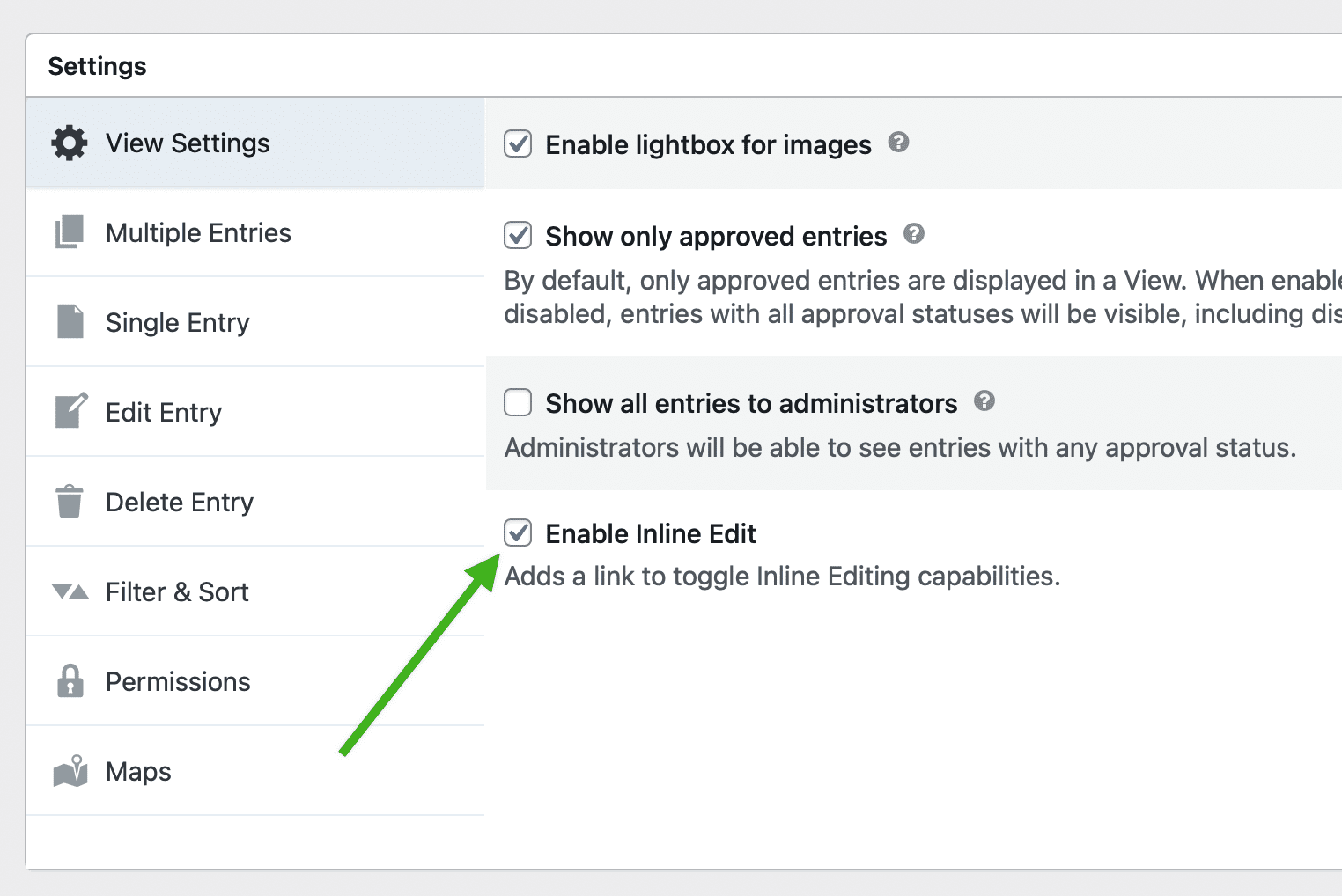
When the GravityEdit is enabled, you will see a pencil icon next to the field label in GravityView. 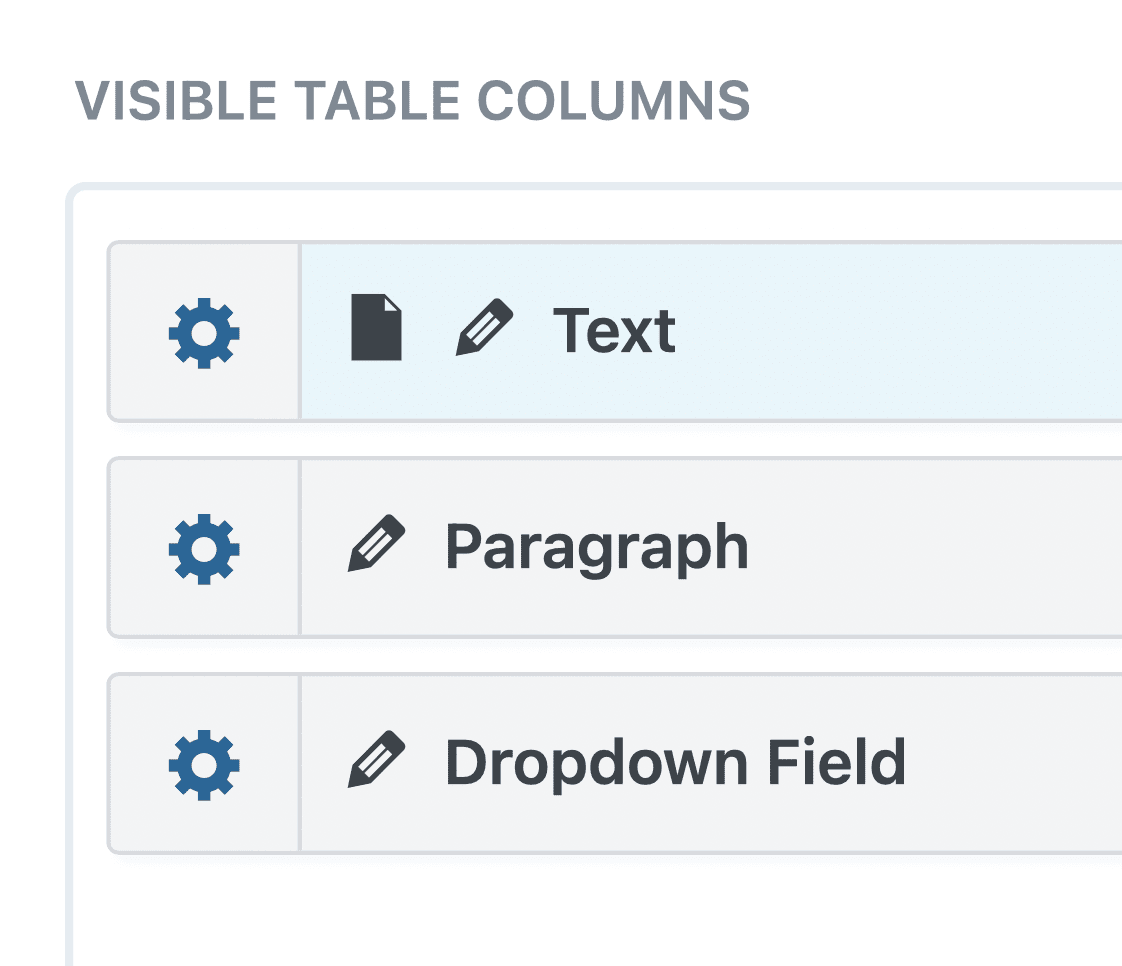
How to disable GravityEdit for a field
Click the field settings icon (a gear cog) next to the field for which you want to disable editing.
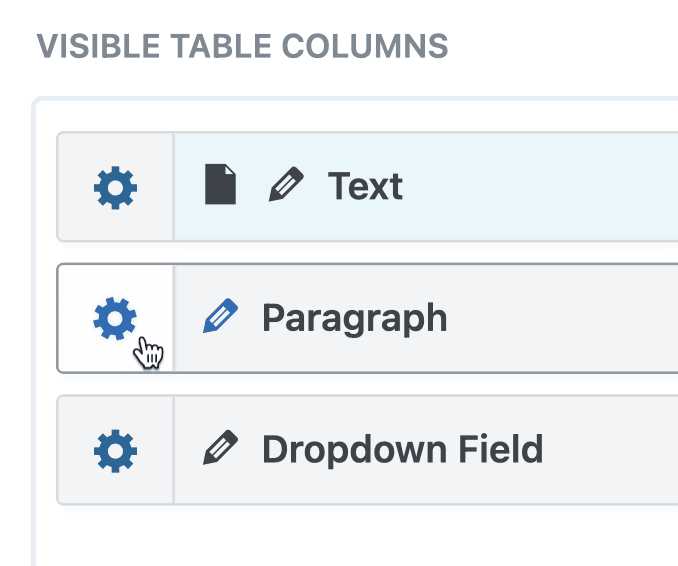
In the Advanced section, there is a setting named "Enable Editing This Field With Inline Edit". Click the "Disabled" option to prevent editing.
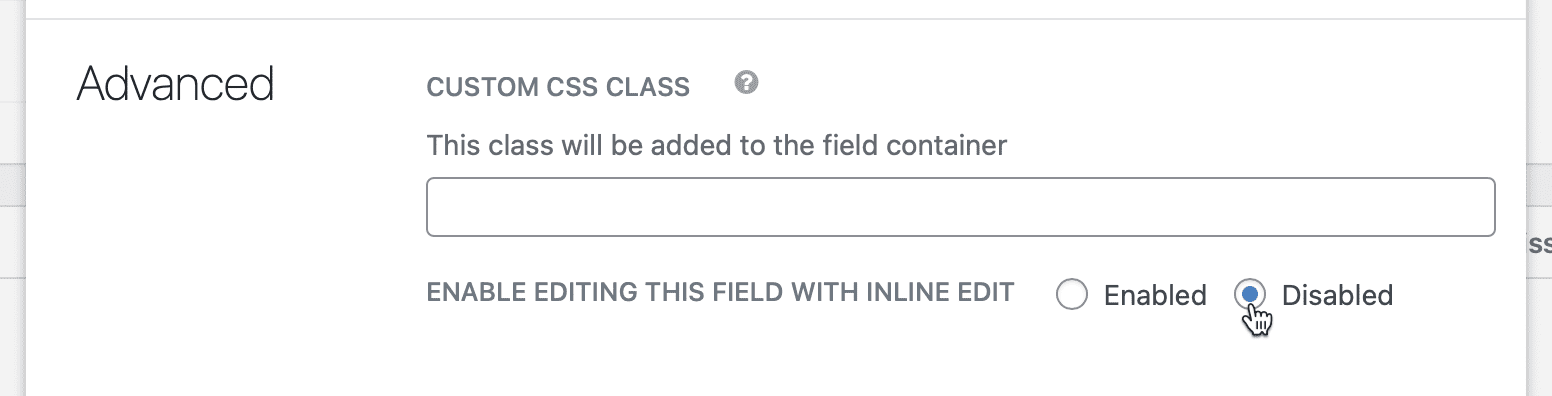
Close the field settings by clicking the "Close" button or outside the field settings container. You’ll notice that the pencil icon is no longer next to the field label, showing that GravityEdit is disabled.
Save the View! In the Publish box, click the Update button to save the View.
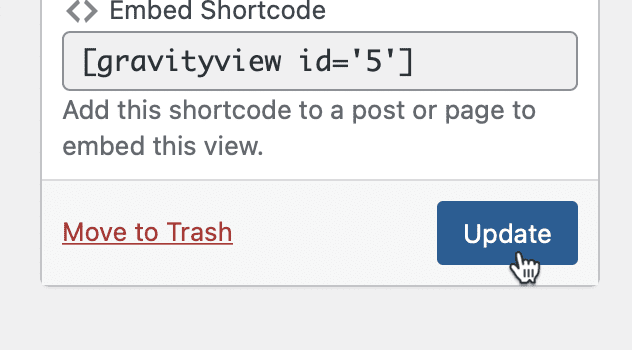
_1@2x.png)