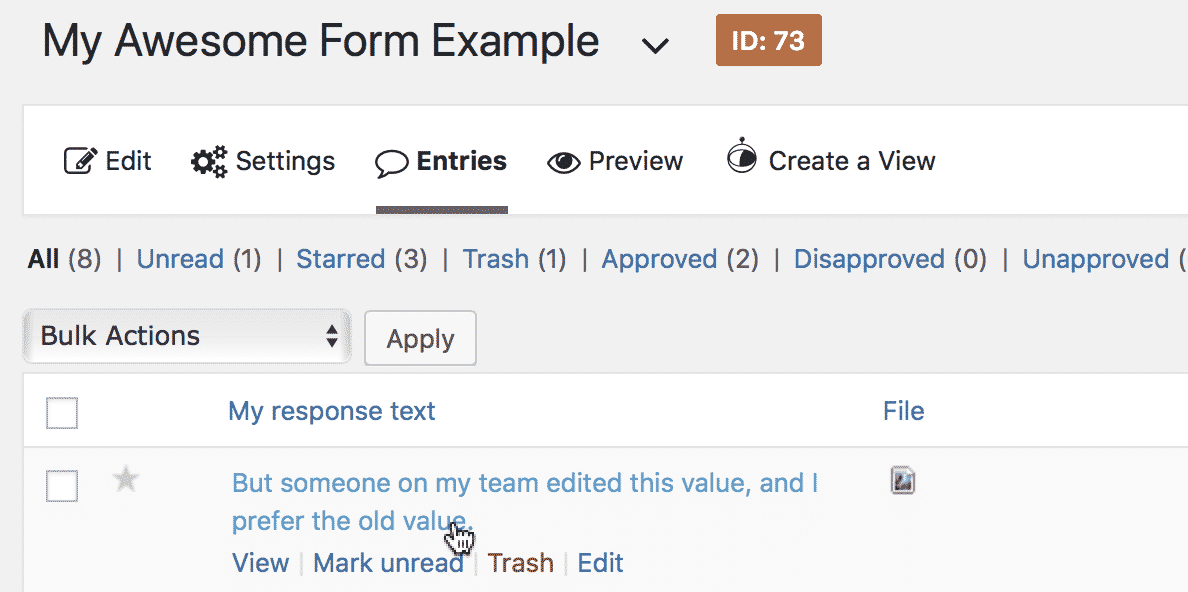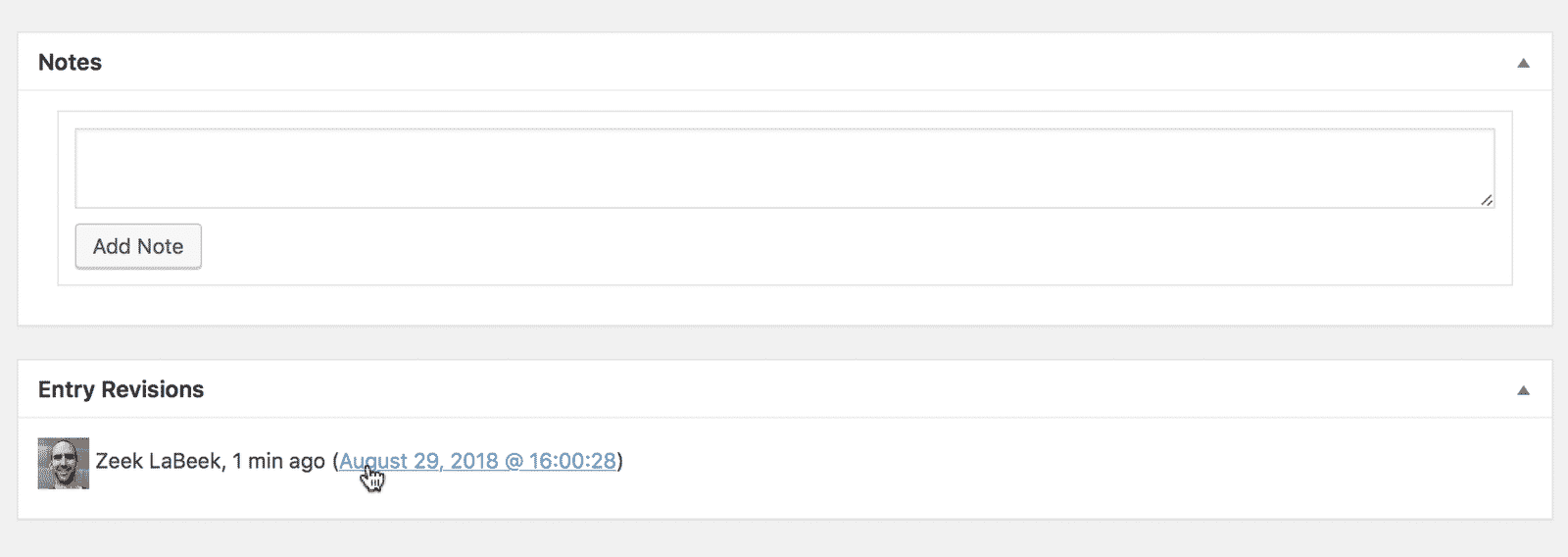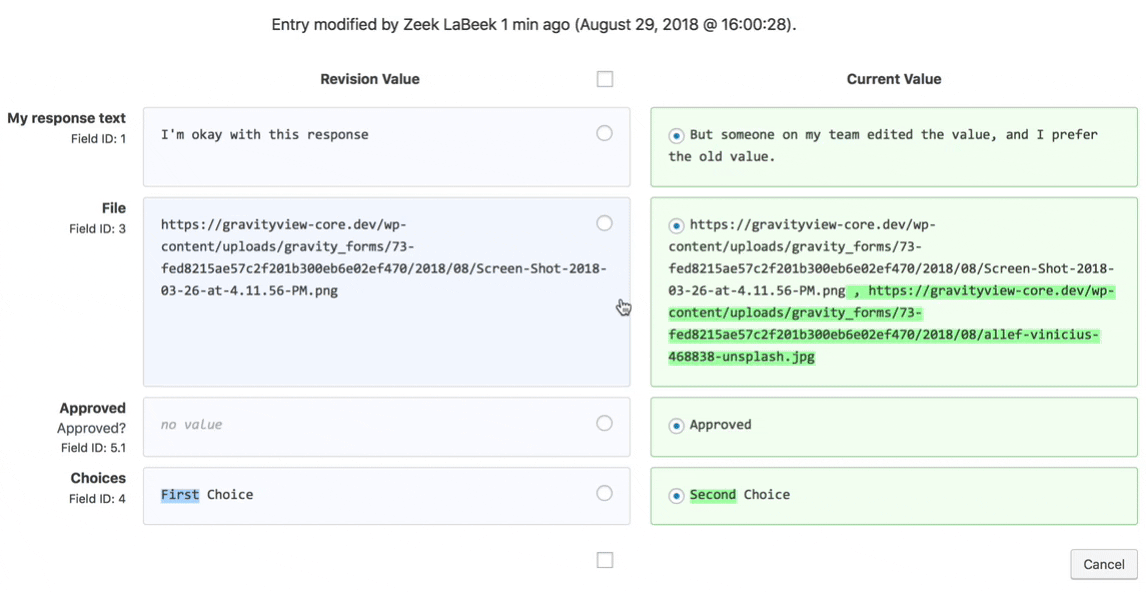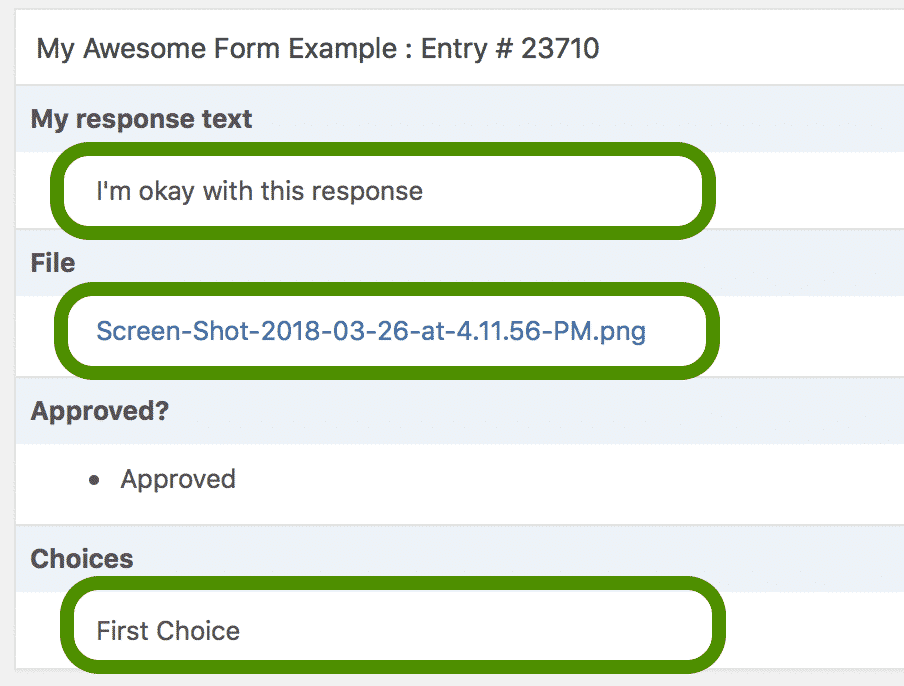The GravityRevisions plugin enables you to undo changes to Gravity Forms entry values. It's like Track Changes for Gravity Forms entries: after installing the GravityRevisions plugin, every change to an entry with Gravity Forms or GravityView will be logged.
Note: Changes made to an entry using the Gravity Forms API are not logged.
Here's a simplified demonstration of how to restore an entry:
_1@2x.png)