Completely deleting GravityView
Warning: If you follow these steps to delete GravityView data and then you re-install GravityView, it will be like installing GravityView for the first time. Be very sure you want to do this!
If you want to delete all traces of the GravityView plugin, here's what to do.
This will delete all:
- GravityView "Views"-the WordPress "posts" that are stored as a Custom Post Type
- View layouts and settings, which are stored as custom post meta
- GravityView's entry approval status, as stored in Gravity Forms entry metadata using the `is_approved` meta key
- GravityView-generated entry notes (entry approval notes and entry creator change notes). Notes added using the front-end Notes field will not be affected
- GravityView plugin settings
In the WordPress Dashboard, click on Views > Settings
At the bottom of the page, click on the Uninstall GravityView button
Then click on the other Uninstall GravityView button
Then confirm the pop-up that warns you about what's going to happen once again
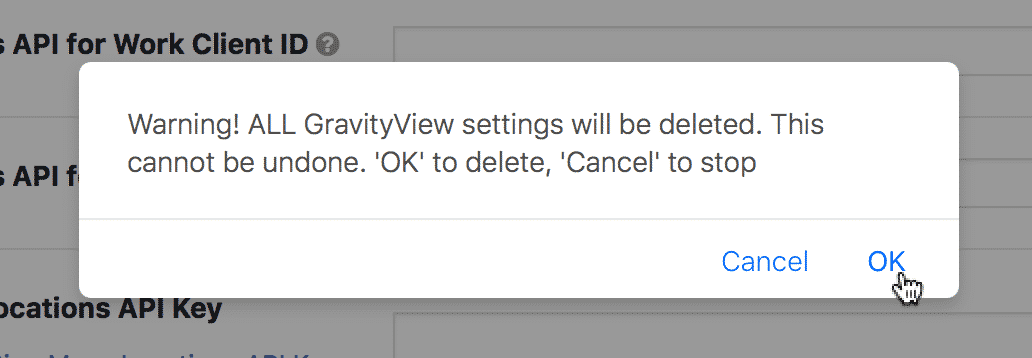
Please take a minute to let us know why you're uninstalling GravityView!
We want GravityView to be the best possible plugin. Your feedback is vital to us improving the plugin. We would appreciate any response you're willing to share.
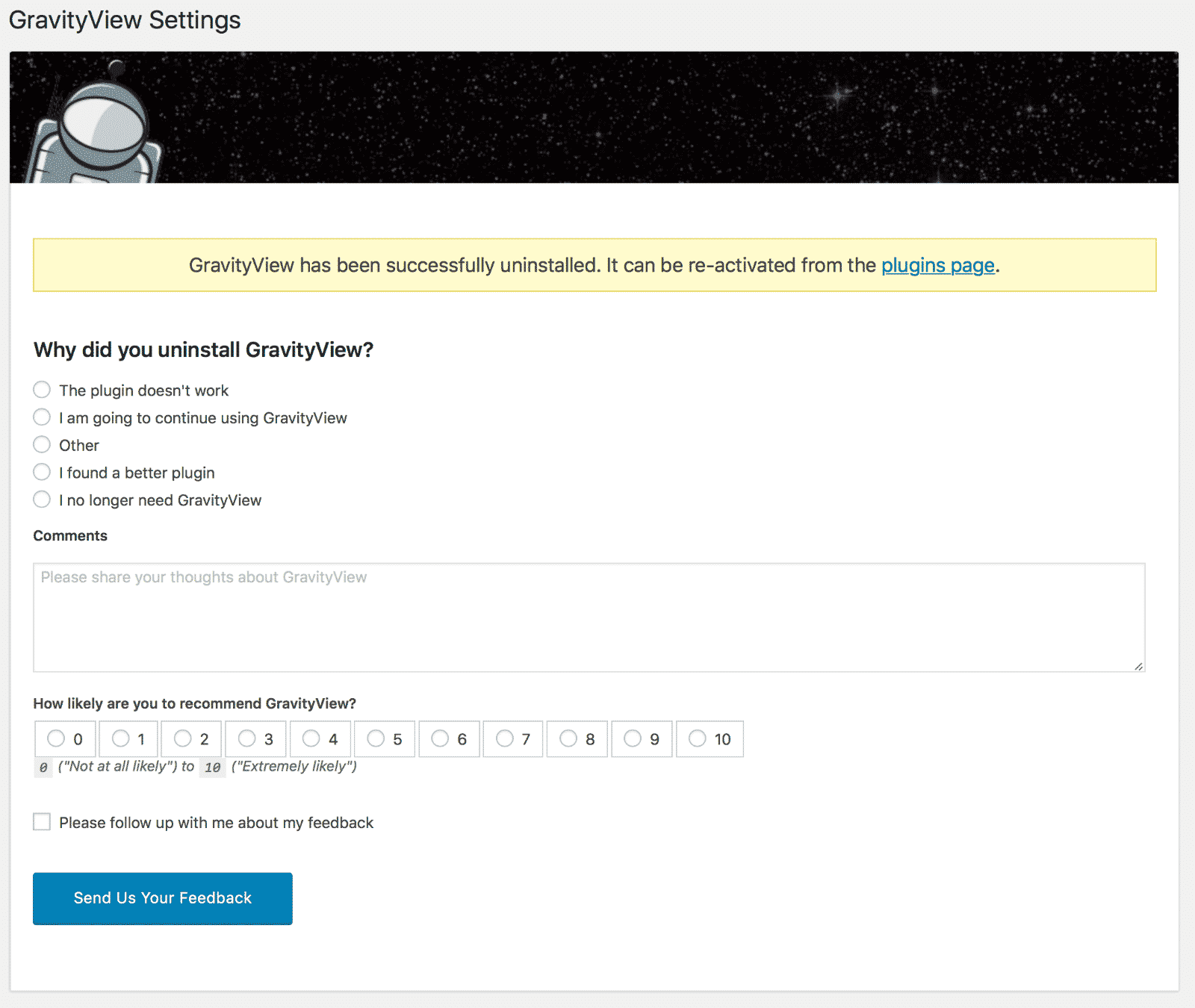
Go to the Plugins page
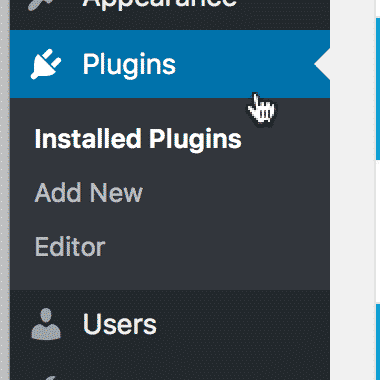
Click the Delete link
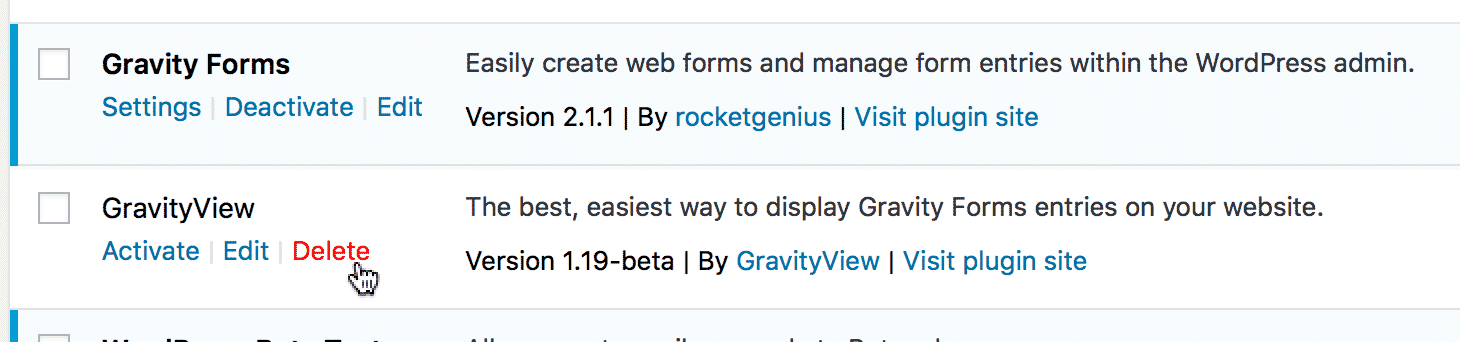
And then approve the pop-up alert
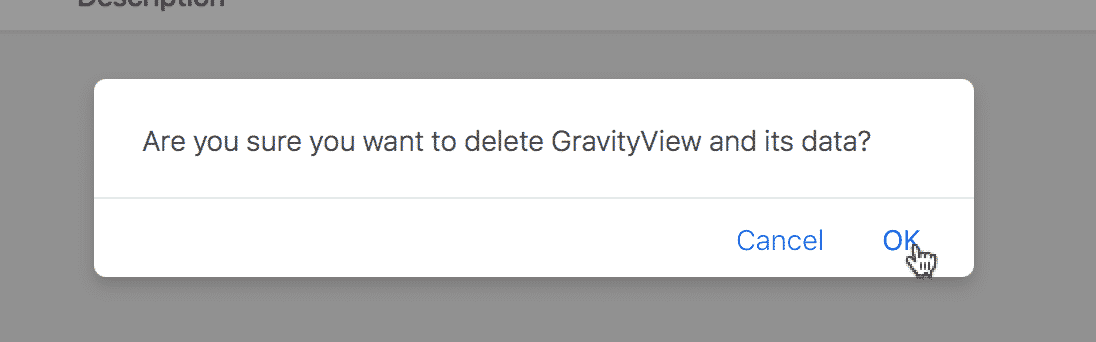
_1@2x.png)