Your GravityKit Account page
You can access your license keys, upgrade and renew your licenses, and manage your active sites on the GravityKit Account page.
Find your license key
If you need to find your license key, first log into your GravityKit Account page.
1. The license key is on the "Your Licenses" tab. Click inside the box to select the license key. Copy this text to your clipboard.
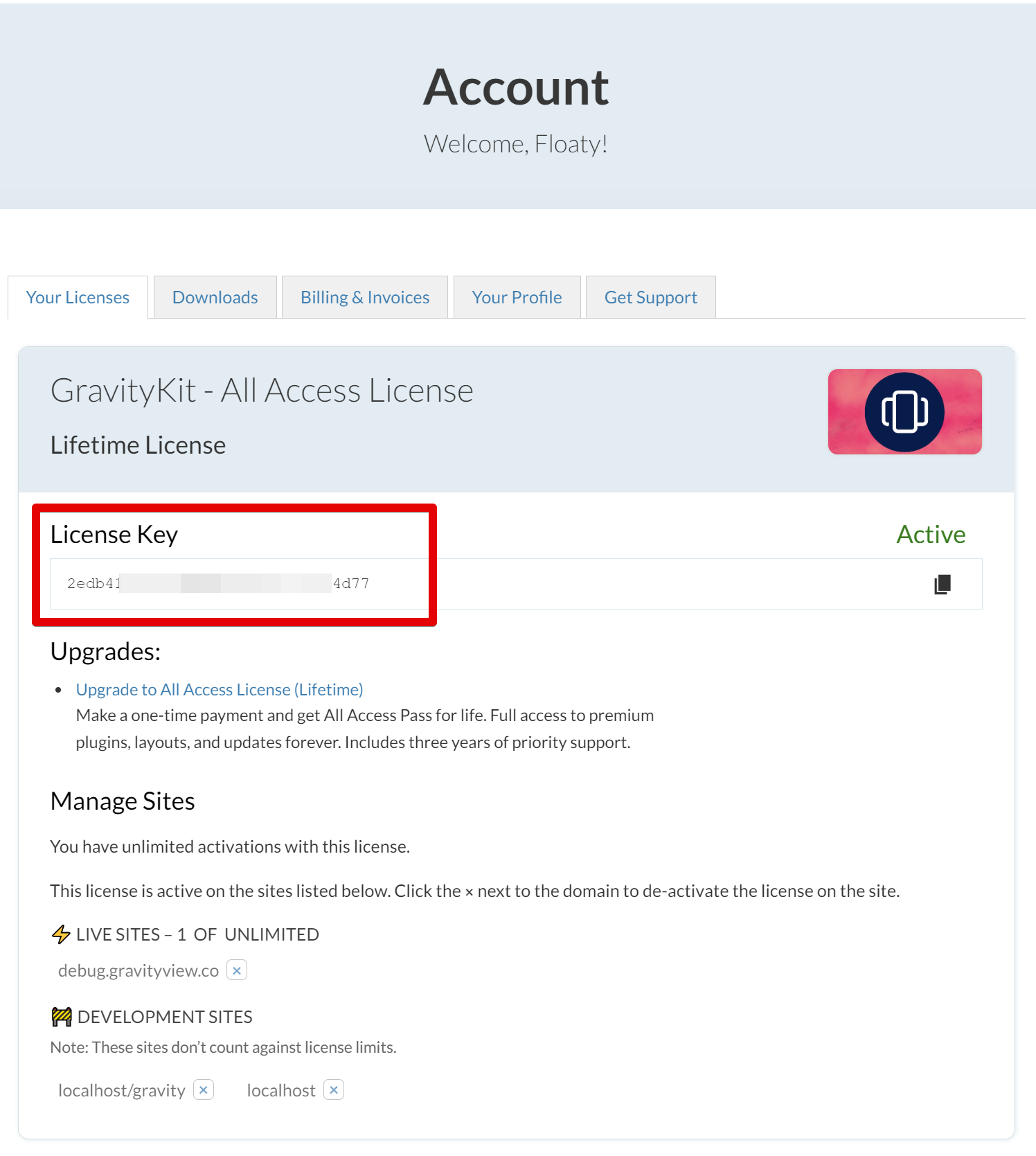
2. Now, go to the GravityView plugin and open the "Settings" page. Paste your license key and press "Activate." Your license is now active!
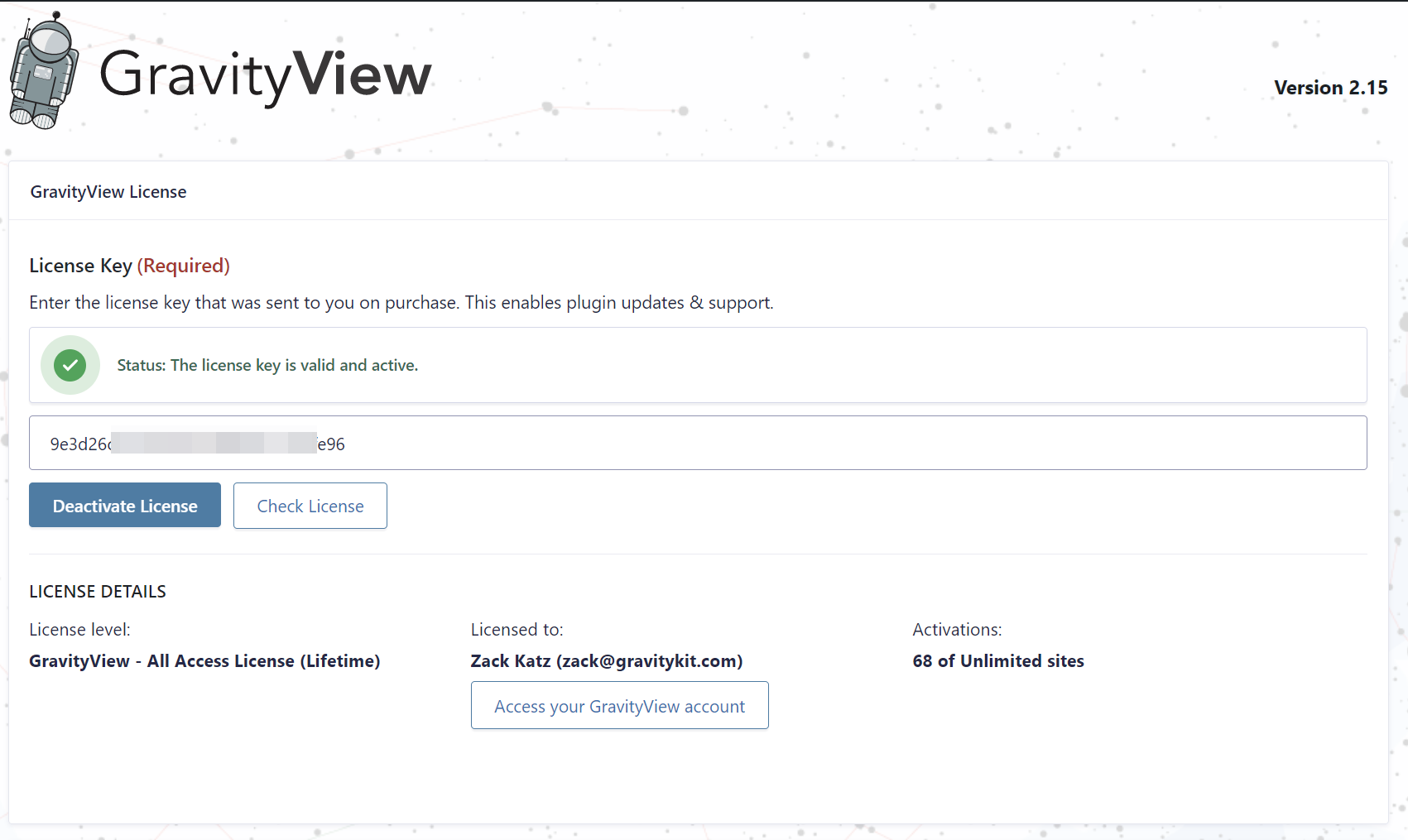
Manage Active Sites
GravityKit licenses come with a fixed number of domains on which they can be activated. If you want to deactivate a domain, you can do on the Settings page of the GravityView plugin.
However, if you have previously transferred a, this won't work. In cases like these, you can manage your activated domains from your GravityKit Account page.
1. Your activated sites are shown below your license key.
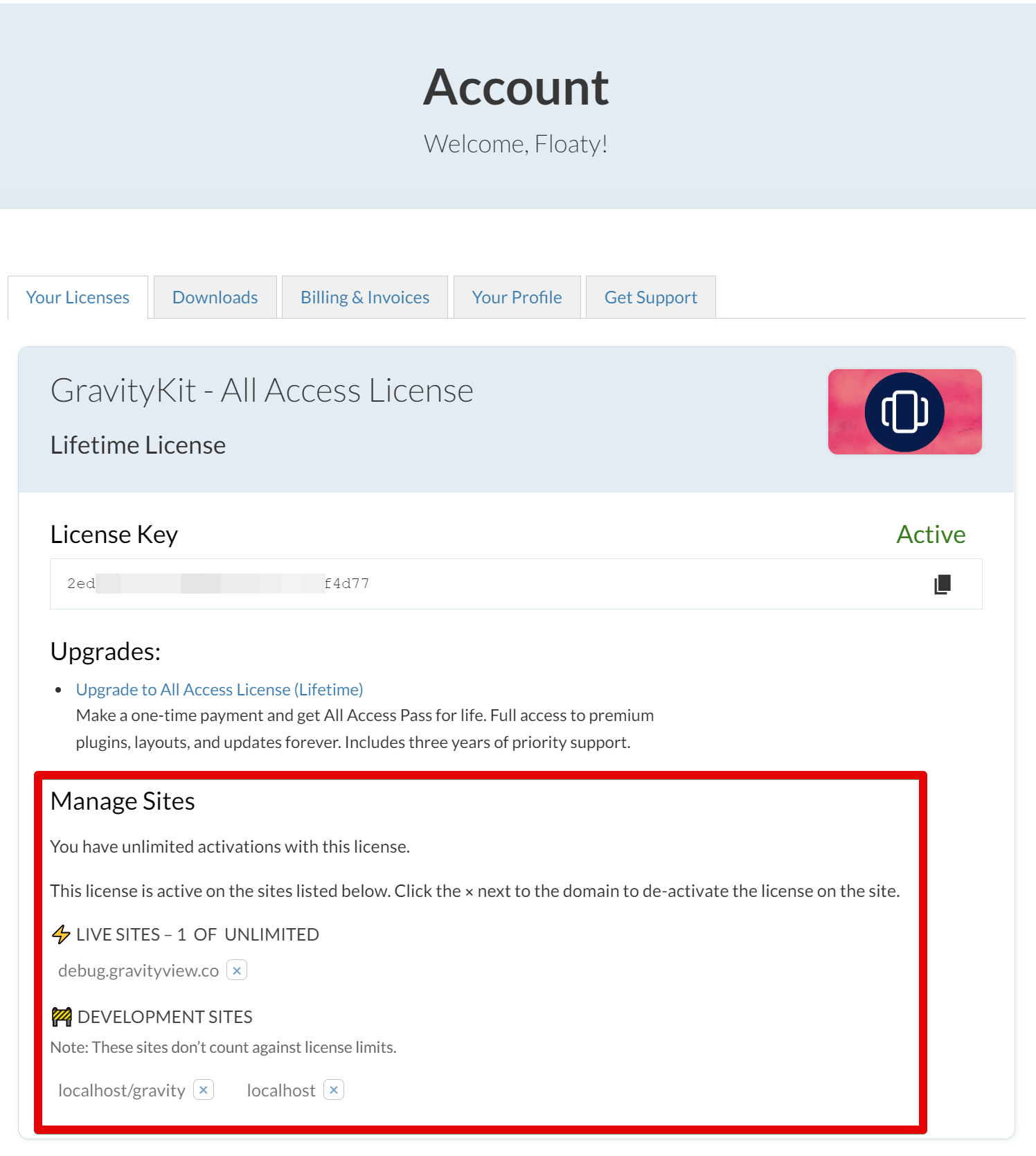
2. To deactivate a site, Click on the "x" next to the domain you want to deactivate.
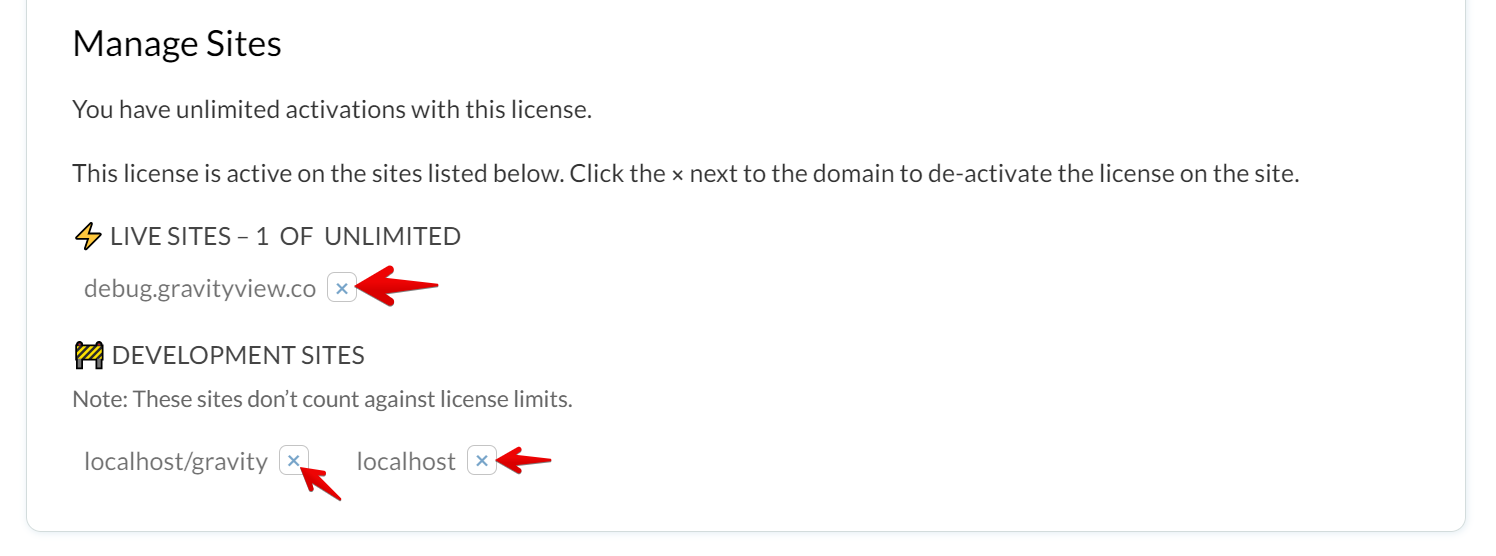
3. You can now activate another site using your license key!
Upgrading Your License
To upgrade your license, go to your GravityKit Account page.
If you can upgrade, the options will appear on the "Your Licenses" tab, under "Upgrades". Click the link to upgrade.
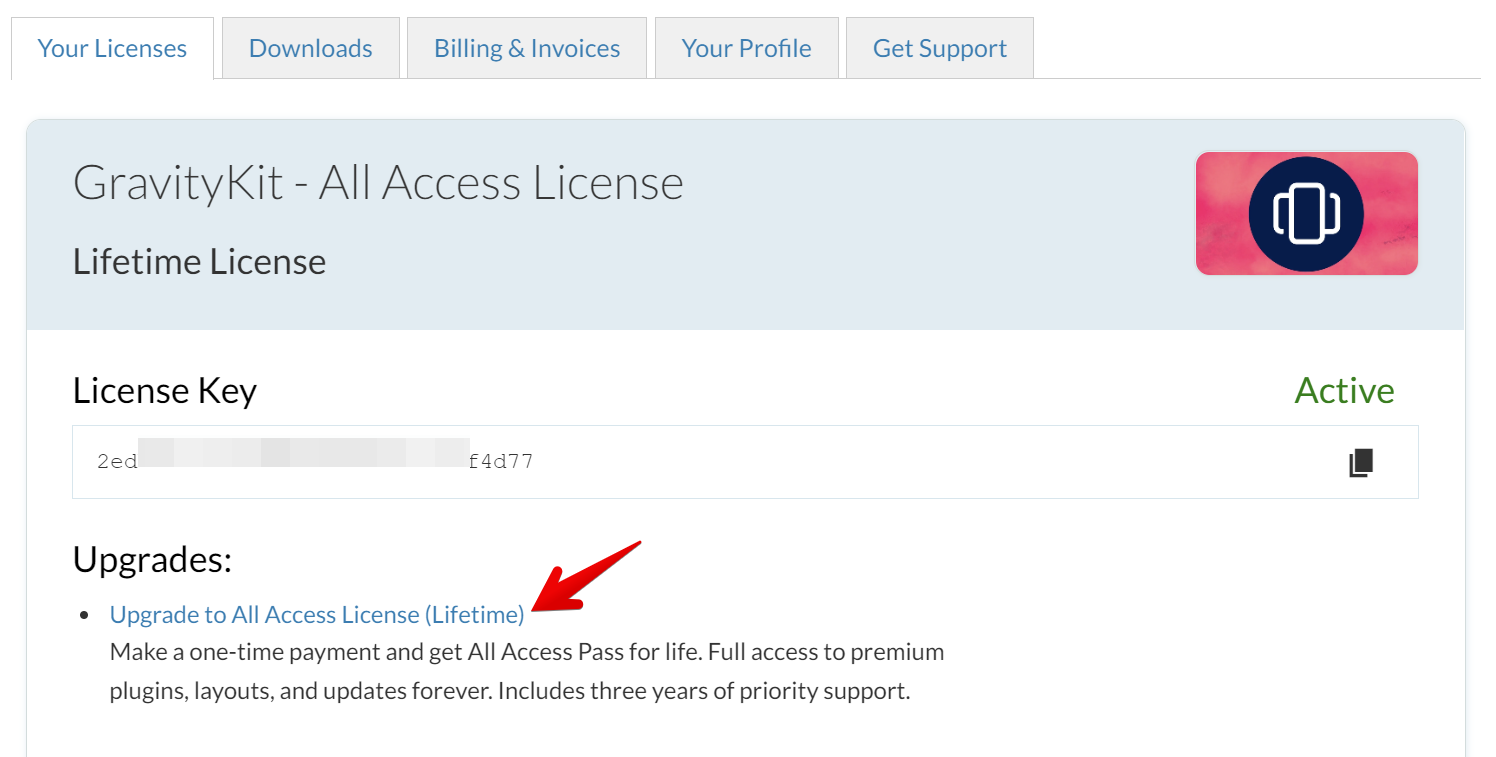
Renew Your License
When your license expires, you can renew it on the GravityKit Account page.
1. Click the "Renew Your License Today" link next to the license you want to renew.
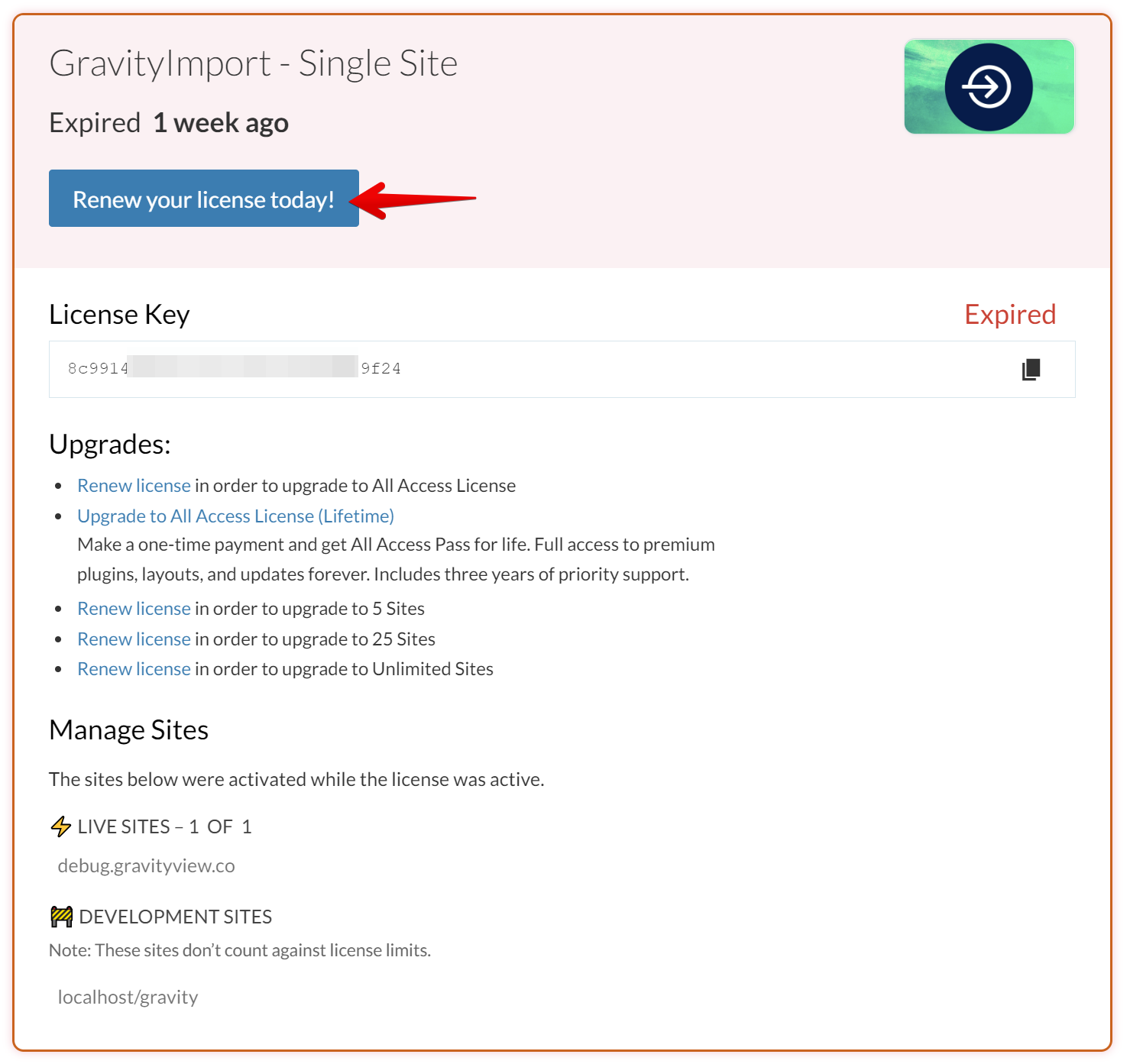
2. You will be taken to the Checkout page where you'll see pricing information and possible discounts:
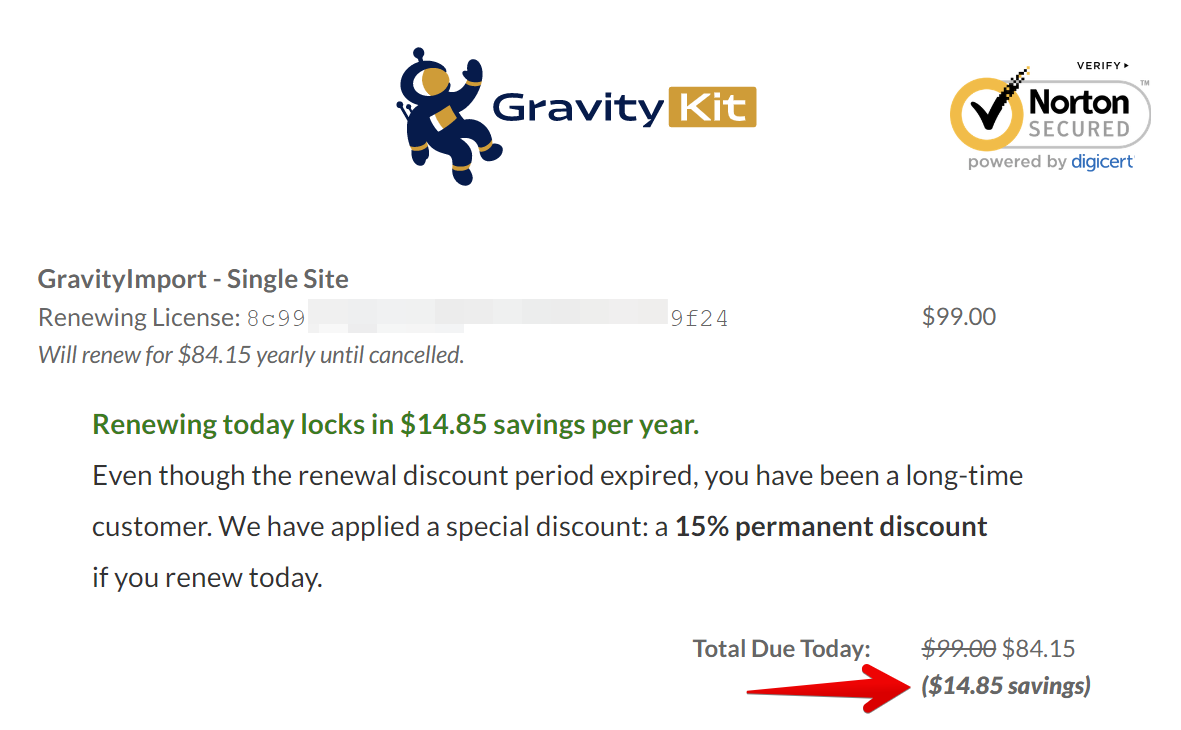
3. Once you complete your purchase, the license will be shown as "Active" on your Account page.

_1@2x.png)