Using the Search Bar "Clear" button
Added in Version 1.5.4
The Search bar widget has a "Show Clear button" setting. Enabling this setting allows users to clear entered search values.
Click the gear to open the Search Bar widget settings
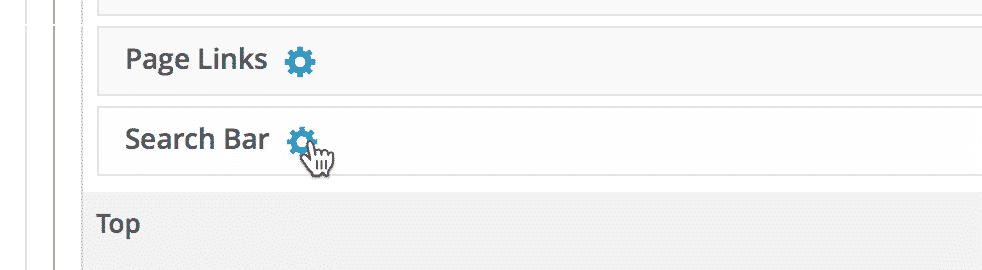
Check the Show Clear button checkbox
After checking the box, you can close the Search Bar settings window.
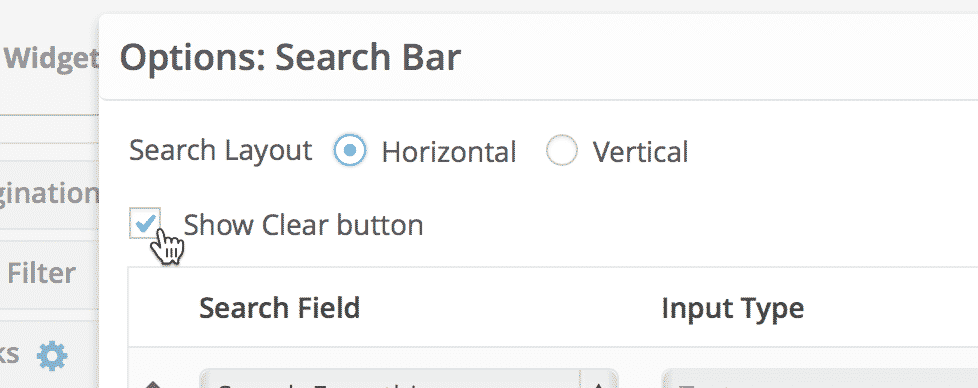
Save the View

Click "View on website" to see the View
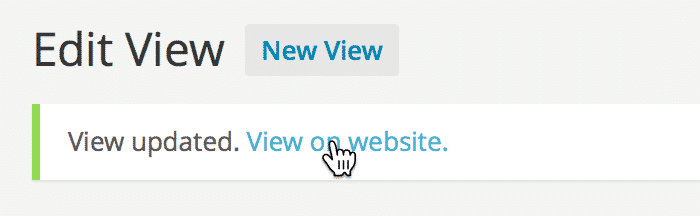
You'll not see anything difference at first...

...until you start typing!
When you start typing, the Reset button will appear. When clicking the Reset button, the form will revert to its original state.
If you have performed a search and the form has existing values, clicking Reset will return the original values to the form.
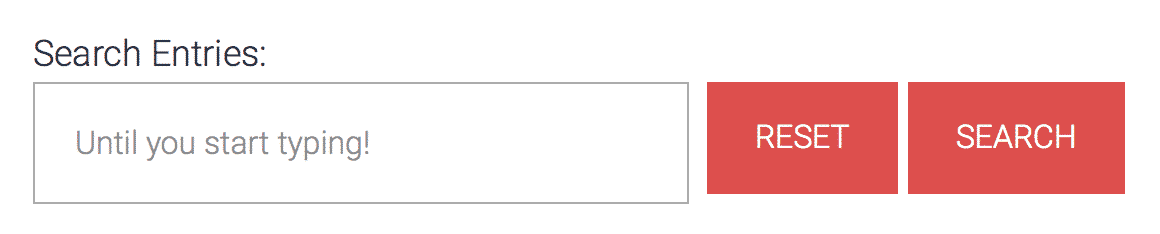
If you click Reset…

…it'll return to its original state.

If there's an existing search value, "Clear" will be visible on load
Clicking clear will remove all search values.

_1@2x.png)